Teaching Pre-Recorded Video Piano Lessons: A Free Mini-Course
This post may contain affiliate links. If you purchase something through an affiliate link, I will receive a small commission at no cost to you. For more information, read the disclosure statement here.
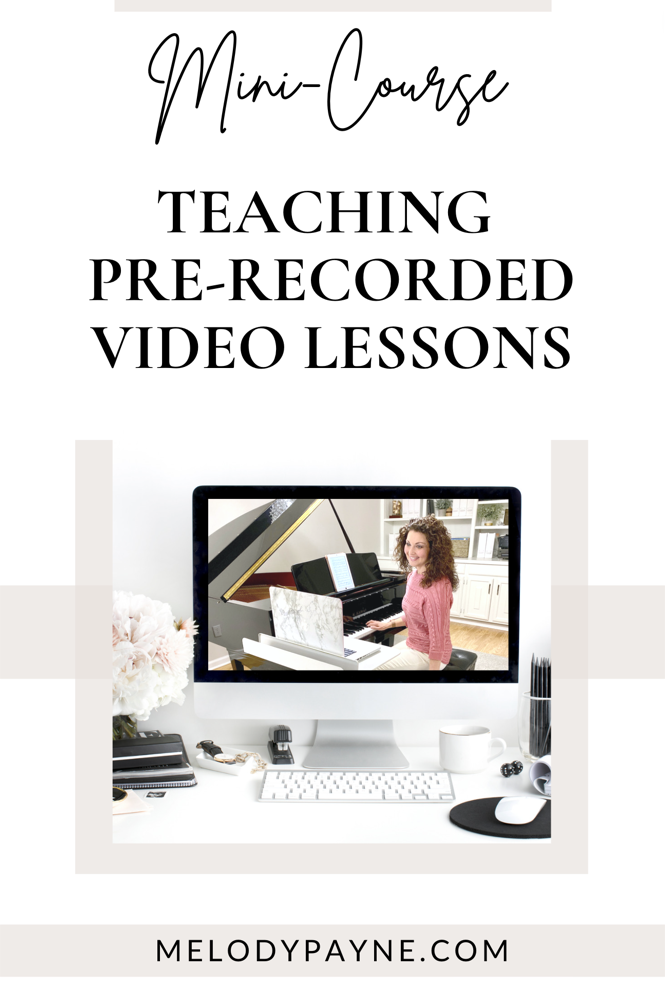
Introduction
In the piano studio, improvements in technology coupled with access to multiple devices in most households have given us many more options for conducting piano lessons than we’ve ever had before.
We’re teaching in-person lessons, we’ve become pros at teaching online piano lessons, and now we can include pre-recorded video lessons as a standard option in our studios!
What are Pre-Recorded Video Piano Lessons?
Pre-recorded video lessons are piano lessons that are taught asynchronously and recorded by the student and teacher instead of being taught synchronously and live during the regular lesson time.
They can be a fantastic alternative if a student isn’t able to attend their regularly-scheduled lesson.
Why Would We Use Pre-Recorded Video Lessons?
I’m currently working with two of my students who are heavily involved in sports. We’re doing video lessons because their sports schedule isn’t working with our piano lessons schedule.
Their coaches are requiring practice every single day after school, and they literally don’t have time to attend a lesson online or in person. Their scheduling issue was almost impossible to solve.
How did we solve the scheduling issue?
With pre-recorded video lessons! We are sending our piano lesson videos back and forth instead of having a live lesson. We are doing this only during the weeks that it has been impossible to schedule live synchronous lessons.
As soon as their sports seasons are over, we will resume our regular lessons.
What will I learn in this mini-course?
Below, I’m answering all of your questions about pre-recorded video lessons. And you asked fantastic questions!
I’ve also included demonstration videos of video lessons I’ve recorded to give you an idea of how easy they are and what a great addition to your skillset and lesson options they can be.
Many thanks to Phyllis, Linda, Anna, Julie, Jonna, Laura, Birgit, Nancy, Bailey, Jennifer, Ngarita, Jennifer, Karen, Laura, Tina, Connie, Tessa, Nancy, Karen, Natalie, Stephanie, and Lisa for the questions!
Pre-Recorded Video Piano Lessons
A Free Mini-Course for Piano Teachers
Platforms for Recording
I use Zoom, but there are tons of other platforms you can use, including Tonara, Marco Polo, Skype, and others. My suggestion is to use the platform that works best with your own devices and workflow, and the one that makes things as easy as possible for you.
I recently started using Vimeo’s screen recorder to record onscreen tutorials and video lessons. It is even easier than using Zoom to record because it automatically saves the video privately in your Vimeo account and generates a share link that you can text or email to your student! All you have to do is install the Vimeo Chrome extension. It’s free, and you can record unlimited videos.
Recording Tips for Video Lessons
Not at all. I don’t make any edits to my pre-recorded video lessons. I simply record a video in Zoom, save it to my desktop at the end of the Zoom session, then drag it into a Dropbox folder assigned to a specific student. I share the link to the Dropbox folder with my student via text, and my student can click the link and watch the video very easily.
As I mentioned above, I recently started using Vimeo’s screen recorder, which is an incredibly easy option and streamlines my workflow even more.
Another option is to record your screen with Loom and share a video link with your students.
I do use different camera angles, including my main camera view, my overhead view of the piano keys, and a view of my iPad screen for apps, Boom Cards™, and especially sheet music. Here’s how to set up an overhead camera.
No, I record everything as one video. When I use Zoom to record my video lessons, it records everything that is visible on my laptop screen. So when I switch views during the lesson, the different camera views are automatically recorded by the Zoom recorder.
I use Zoom as my main platform on my MacBook Pro, and my iPad is connected to my laptop at all times with a charging cable. My sheet music is on my iPad, in the GoodNotes and ForScore apps. So when I need to share my sheet music, I click “Share” in zoom, then select the “iPad via cable” option. Whatever is visible on my iPad screen is then visible on Zoom, and also in the video.
I recommend practicing this ahead of time to be sure all of your Zoom settings, cables, connections, etc. are working properly. A quick 5-minute practice recording will help tremendously.
I have purchased downloadable sheet music, created my own lesson materials, and created folders and collections of music on my iPad in ForScore and GoodNotes. I also use Kindle versions of piano books I have purchased. ForScore and GoodNotes allow me to annotate during a screen share session, which is automatically recorded by Zoom as I’m recording the video lesson.
I do a mixture of both, depending on what the student needs most in that moment. If I need to demonstrate something visually, I switch to my overhead camera (here’s how) so the student can see my hands. This is useful for new chords, scales, etc.
Often, I will demonstrate something that the student needs to hear instead of see, so I will play something and ask the student to listen, and then do what I demonstrated. I don’t share my overhead camera for these types of demonstrations.
When to Record the Videos
My student sends one video to me the day or morning before their regularly-scheduled lesson, and I send one video back that I record during their regular lesson time.
My students are required to send their video to me first. In this video, they record each piece they’re practicing, plus scales, and any other exercises, pieces, etc. They record a single video and share the link with me via Dropbox.
Then I record a single video during their lesson time and send the Dropbox link to them after the lesson.
No, I treat a pre-recorded video lesson just like I would treat a regular in person or online lesson. We meet once a week for those lessons, and we “meet” once a week for video lessons as well.
However, if a student contacts me with a question, I am always happy to answer it, but I don’t usually record extra videos unless absolutely necessary.
We stick to one day. My student sends their video the day before their lesson (or the morning of), then I record their video lesson during their regularly-scheduled lesson time. We stick to our normal schedule as closely as possible.
Length of Video Lessons
A pre-recorded video lesson should be as long or as short as it needs to be to cover the lesson material adequately, just as you would cover it during a live lesson.
I know we all love to teach, and we could talk about a specific concept or piece for hours, but keep in mind how we would usually teach a concept or piece during a live lesson, and use that method for video lessons.
My pre-recorded video lessons are on average about 2/3 of the length of a normal lesson.
In live lessons, I have my students try a new concept and actually practice it during the lessons. In pre-recorded video lessons, I simply ask the student to pause the video while they practice the new concept or piece. So the video lessons are shorter because I’m not actually sitting with the student as they work on the new concept or piece/section, etc.
The videos my students send me are the length of their pieces and scales, so they’re usually about 8-10 minutes long for students who are enrolled in 30-minute lessons. We don’t try to make our videos precisely equal to the student’s lesson time, because it really doesn’t work that way due to the amount of time I would have a student actively participating in a live lesson.
You’ll see in the video demonstrations below how I teach a pre-recorded video lesson.
Individualized vs. Generic Videos
I tailor each video to a specific student. I record the videos as needed. There’s no way for me to predict what a student would need in a video, because I wouldn’t have any way of knowing they would need the video until a few days before the lesson at best.
Plus, imagine how long it would take to record your entire curriculum. And you wouldn’t have any guarantee you’d be able to use those videos with a student. So save time (and money) by recording as needed, during the regular lesson time, and by tailoring each video to each student, just like you would do in an online or in person lesson.
I always record a video that is specific to the student who needs it. The videos are very much like a live lesson would be.
You can see in my demonstration videos below how this works incredibly well for students who need to miss a regularly-scheduled lesson.
Definitely record the videos as needed, during the student’s lesson time, so you are being paid for your time.
If you record every piece, think about how long that would take. Then think about how much you’re not getting paid to do that. My best advice is to keep it as simple as you can and record exactly what you need to record during the student’s lesson.
My pre-recorded video lessons are direct responses to the videos my students send to me. So yes, I would cover each topic my student is currently working on, and keep the length of the video a little shorter than their regular lesson time.
You can even introduce new concepts and pieces during video lessons, just like you would in a live lesson.
Absolutely. You’ll see how I do this in the demonstration videos below.
No, I only record exactly what is needed for that particular student. This saves lots of time and effort on my part, and is so much more cost-effective than recording tons of generic videos up front, when I don’t actually know if a student will actually need them in the future. Plus, it saves a lot of space on my hard drive too!
Sharing the Videos
After I record a video in Zoom, I save it to my desktop at the end of the Zoom session. Then I drag the video into a Dropbox folder assigned to that specific student. I can do this easily because I use the desktop version of Dropbox, and it syncs automatically to my Dropbox account. Then I share the link to that student’s Dropbox folder with my student (or parent) via text, and my student can click the link and watch the video very easily.
I’ve recently started using Vimeo’s screen recorder and am finding it’s even easier to use than Zoom and Dropbox!
I use Dropbox and share the Dropbox link to the video with the student or the parent. Please see the previous question and answer for specific details of my Drpobox workflow.
I require my students to share a Dropbox link with me as well. This makes it as easy as possible for me to access their submitted videos and record their videos for the following week. Dropbox has streamlined my workflow tremendously.
Another option is to upload them as an unlisted YouTube video and share that link. Before uploading, to save time, I would compress the video using free software such as Handbrake. This will dramatically reduce the file size of the video and will speed up the uploading process if you’re finding it’s taking too long on YouTube.
As mentioned above, I recently started using Vimeo’s screen recorder, and it has been even easier than the other options so far!
This is a difficult question to answer because efficiency can vary so much from person to person, depending on your preferences, devices, workflow, comfort level with technology, etc.
For me personally, recording through Zoom on my MacBook Pro and sharing the video link via Dropbox is the quickest and most efficient way for me to share video lessons because it works perfectly and seamlessly with the platforms I already use on a daily basis during online lessons.
I recently started using Vimeo’s screen recorder and am finding it to be easier than my previous Zoom/Dropbox workflow!
Tuition Pricing for Video Lessons
Yes, they are required to pay the regular tuition rate when they switch to video lessons. I charge a yearly tuition and payments are divided equally throughout the year, so the price of tuition doesn’t change when they switch to video lessons, or when they switch back to online or in person lessons.
Yes. I don’t charge by the lesson – I charge a yearly tuition, so I am paid the same amount whether the lessons are in person, online, or pre-recorded video.
I record the videos during the student’s regular lesson time, and it usually takes about 2/3 of the regular lesson time to record the videos. Then it takes a few minutes afterwards to upload and share the link.
So yes, my regular rate applies to video lessons just as it would apply to in-person or online lessons.
Miscellaneous Questions and Comments
I believe the content that my student needs is the best content for a video lesson. Every video lesson I teach is tailored to a specific student’s current needs, just like my online and in person lessons are.
I think you’d be surprised how similar my in person, online, and video lessons are. Honestly, I really don’t do anything differently.
I teach my students during a pre-recorded video lesson just as I would if they were attending an online or in person lesson. I speak to them in the video as if we were actually talking with one another.
I even asked (as I was recording the video!) if my student could see the music I had shared on my screen. Then I laughed at myself (also during the video!) for asking that question!
I lead them through practice steps, I model correct rhythms, then I ask them to pause the video and practice each concept/topic/measure as we go. I actually teach rhythm the same way in a pre-recorded video as I would during an in person or online lesson. The only difference is that I’m not seeing the live participation and feedback from my student.
Absolutely, and I do this frequently with all of my students. To send a worksheet, I copy the Dropbox link of the worksheet and either text or email it to my student’s parent (and/or the student). They simply click the Dropbox link and download it.
I’m sure you can tell by now how much I love Dropbox and how it improves my efficiency and workflow dramatically!
For video lessons, I don’t send lesson notes, since they have a video to follow. For in person and online lessons, I use My Music Staff to type and send lesson notes. This is the easiest way I’ve found to send lesson notes because the notes are automatically copied from one week to the next, so all I have to do is make changes to the assignments each week and click the “Send” button at the end of the lesson.
I would make them available to any student who needed them, no matter the age or level of experience.
Because video lessons are tailored to what a student is currently practicing, they would be appropriate for any age or level.
From Julie: I use recorded video lessons regularly when students must miss a lesson. I record them during their normal lesson time that they are missing, individually tailor it to what they are currently working on, and send it off to them.
From Laura: I did this a lot during Covid actually for a couple of young students who weren’t liking being live on camera. I’ve continued this since with others because it helps them so much between lessons. Parents appreciate it too because if a student is struggling and the parent isn’t musical, they can at least use the video to help them a little!
From Birgit: I have done tutorials about 10 minutes of length, and explained how to practice a new piece of music.
From Nancy: I used video lessons before RockOutLoud and sent them via Dropbox.
From Jennifer: I’ve done three video lessons which were an hour each. But I’m wondering if there are different ways to approach it. I’ve recorded on Zoom so I can utilize screen share and my overhead camera for the lessons.
From Ngarita: I usually only record “demos” when a concert is coming up. Mostly at a slower speed so students can learn the notes properly and have a reference. I used to send them by email which automatically converted them to share from Google Drive. However, this fills my drive up so. now I have started a YouTube page and share the link instead. I’m a little confused with settings in YouTube though. I’d like my videos to be public so anyone can find them and contact me if they would like lessons. BUT, that seems to be the wrong thing to do if the videos are for children, as inappropriate ads could pop up (at least that’s how I understood what YouTube told me). So, I made them private but doing this means they can only be accessed if I give a link. When I clicked the “for children” button, I find I can’t share the links at all. (From Melody: Could you make the videos public, but check the “For Children” option so YouTube won’t show any inappropriate ads?)
From Jennifer: I’ve used the app Marco Polo for this. I usually just explain and demonstrate what I want them to work on in each piece for the week. If they have questions then there is a little back and forth, but usually there aren’t a lot of questions that come up.
From Karen: I’m wondering the easiest method to record and send. I like the idea of Marco Polo for back and forth. Do you have something new that you save for this time to teach (trills, diminished chords, etc.), or do you just go back and forth working on a piece or special section of the assignment? (From Melody: We work on their usual assignment, just like we would if the lesson was live.)
From Tina: I think videos are a great idea and alternative to live lessons. At the same time, I would love to explore the idea of concept/skill/or even repertoire videos. Ie, making videos that you can send to multiple students depending on what they are working on. This way, the time you spend on recording the videos (if you want them to look/sound great, it’s usually not a single take for me 😅) is really worth it as you can reuse them for any students who are away for any reason or simply to just help their learning at home if they are finding a particular concept/skill difficult. (From Melody: I can understand wanting to make them perfect. However, for this type of pre-recorded video lesson, there’s no reason to record the same video multiple times unless you have technical difficulties that interfere. For me, recording a ton of videos up front and trying to perfect them isn’t the best use of my time, so I stick with recording only as needed for the best and most cost effective results.)
From Connie: Thanks for doing this blog post! I’ve done in-person for over 30 years. In the past two years, I think I’ve got online and online group lessons down. The one area I haven’t done anything is pre-recorded video lessons. And I’ve been thinking about it! I pre-recorded some technique videos because I was explaining the same things over and over and over. It has been so incredible to just make the assignment, and tell them there’s a video with it for them to watch – and then they learn it all correctly! So I’m ready to expand to full lessons.
From Tessa: Hi Melody! I am thinking more and more about recording lessons for students who are sick. I have an iPad and know how to record, it’s more of what to record! Thank you!!!
Sample Video Lessons
Absolutely! There are so many ways to accomplish offering pre-recorded video lessons for a student. I’m going to take you on a tour throughout our entire back-and-forth process, full-circle, if you will.
I’m going to share the way that works best for me, and the workflow that is the most efficient for having my student record a video and send it to me, then watching their lesson video, recording a new video for them, and sharing it with them.
For the demonstration video lesson, I’ve recorded a voiceover describing everything you’ll see in each video.
See the demonstrations below for how I teach pre-recorded video lessons.
- Prior to their lesson time, my student is required to share a Dropbox link to their video.
- During their lesson time, I open their video in a Dropbox window on my laptop.
- Then I open Zoom and start recording.
- I screen share their Dropbox video window so they can see themselves playing in the video I’ll send them.
- Then I play their first piece/scale/etc. on their video.
- Next, I work with them on the piece/scale/etc., just as we would if we were in person.
- Then I stop screen sharing their window and share their music, or let them view my hands, or whatever they need, just as we would do it during an online lesson or an in-person lesson.
- When we’re finished, I stop recording and let Zoom render the video to my desktop.
- Then I compress the video with Handbrake if it’s exceptionally large, drag it into a Dropbox folder I created for my student, and text the link to the student or parent so they can watch the video.
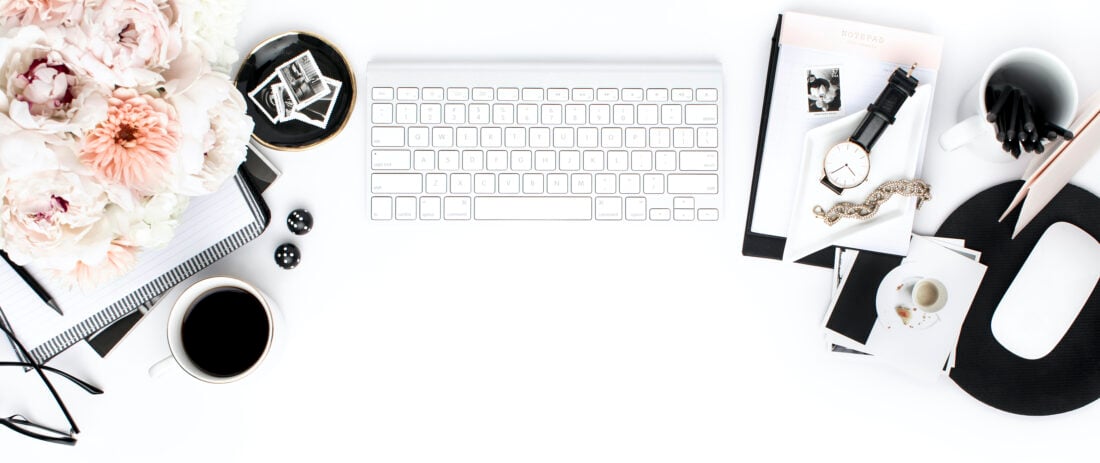
Get the Password to access the videos
Enter your name and email address and the password to access the videos will be sent directly to your email.
Video 1: A Demonstration Lesson
Video 2: How to Record Your Lesson in Zoom
Get More Help with your Online Piano Studio:
Don't miss out!
Follow on Facebook and Instagram, join the best Facebook group for piano teachers, and subscribe to the newsletter to get helpful teaching tips, resources, and tutorials delivered straight to your inbox every week.
Melody Payne
Melody Payne
Welcome!

Hi! I’m Melody Payne, a pianist and piano teacher, educational resource author, a fun-loving wife to the most wonderful and talented hubby I could ask for, and a lifelong learner who loves to share. I want to make your life as a music teacher easier by writing and sharing helpful and relevant music teaching articles, and by creating educational resources with your very own students in mind. If you are a parent who wants to enroll your child in piano lessons, I’d love for us to get started building those skills that can give your child a lifetime of musical enjoyment!

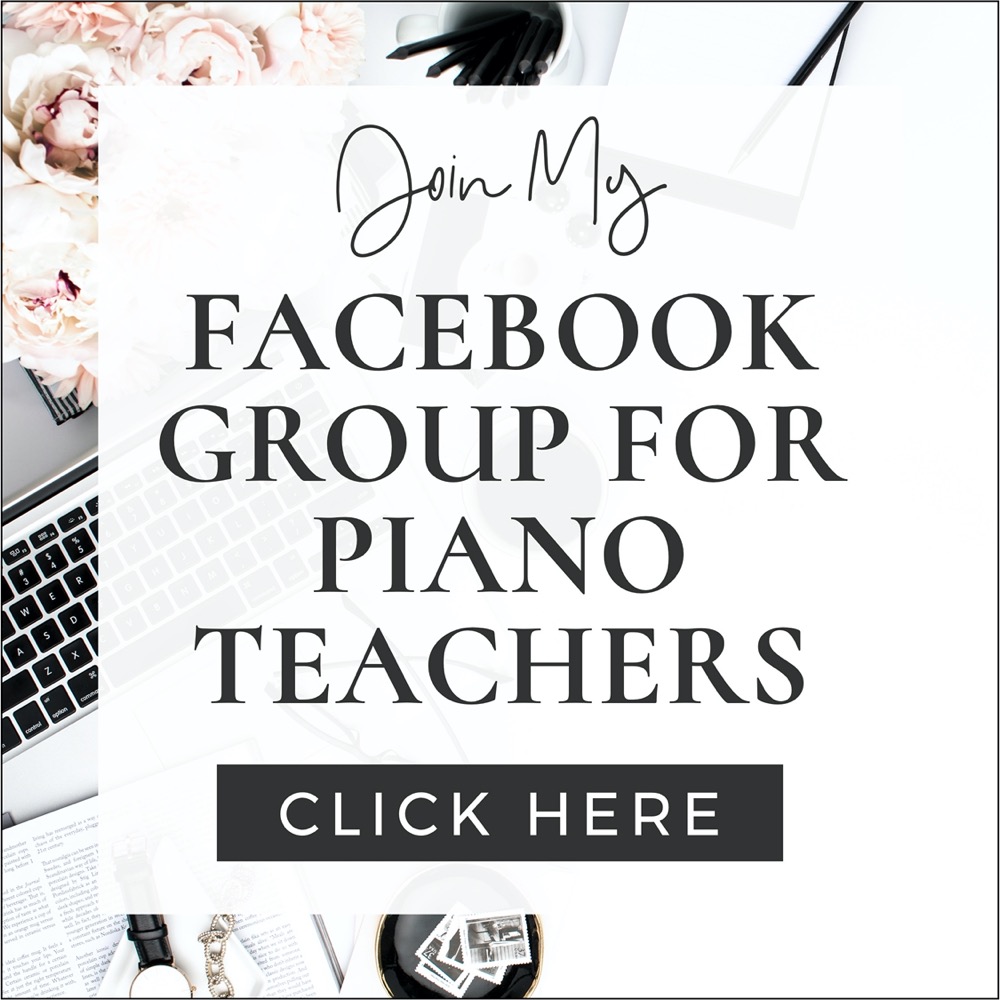
This Post Has 2 Comments
Thank you so much for this wonderful mini-course!
It’s my pleasure, Sean! I hope it will provide some ideas for out-of-the-box lesson options and creative ways to continue serving your piano students and families.