How to Use the AnyTune Pro App in Piano Lessons to build excitement
This post may contain affiliate links. If you purchase something through an affiliate link, I will receive a small commission at no cost to you. For more information, read the disclosure statement here.
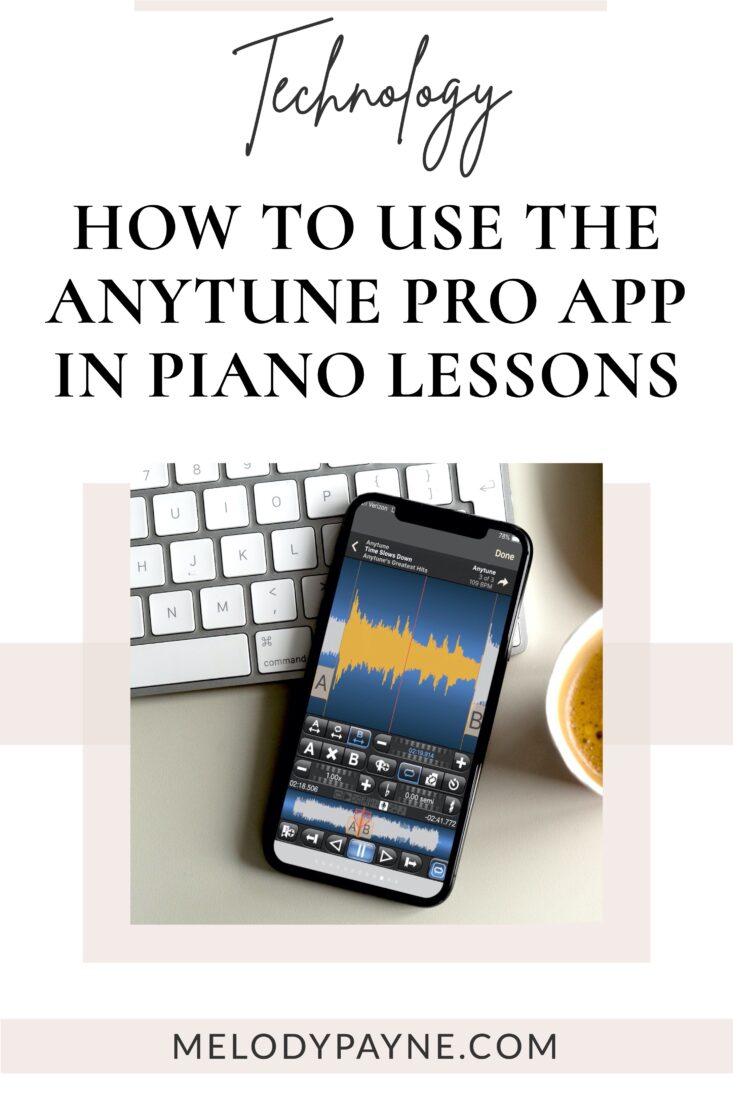
If you’re looking for something that will shake up your lessons and make them exciting, you will love using AnyTune Pro app in piano lessons!
My students and I are loving this app, and I wanted to share with you how we use it. Perfect for practicing, performing, playing in a band, learning lead sheets and chord charts, and even for using with piano method books!
What is AnyTune Pro?
It’s an app that allows you to change the tempo and key of a piece or song, and even set practice loops to drill a specific section! My students and I are loving using AnyTune Pro app in piano lessons, and I wanted to share with you how we use it.
From the App Store: “Learn to play, transcribe, practice and perform your songs by slowing down the tempo, adjusting pitch, repeating loops, setting marks. ANYTUNE™ is the ultimate music practice app!”
Where do I download AnyTune Pro app?
Click the button to check out the free version, which is what my students and I currently use.
How do I find songs & lead sheets/chord charts to use with AnyTune Pro app in piano lessons?
Two of my pre-teen students, a sister, a cousin, and a friend met together with me for the first time this week for praise & worship band practice. They requested specific songs, which were available to purchase in iTunes, and quite often you can download a free chord chart directly from the artist’s website.
You can also purchase lead sheets and chord charts from sites like Prima Music, , Sheet Music Direct, Praise Charts, & Worship Chords.
Click the button below to download a free lead sheet, then use it along with For He’s a Jolly Good Fellow by The Countdown Kids on iTunes, to go through the rest of the tutorial.
How do I get songs into the AnyTune Pro app?
- For Apple users (I use the iPhone version), purchase a song from the iTunes Store, and sync with your device so that the song is in your Music app.
- Then open the AnyTune app, tap Tunes at the bottom left, then tap the question mark at the top left.
- Tap Quick Start Guide or Quick Start Video. You’ll be led through an easy tutorial to help you get set up and ready to go.
- Android users, could you let me know if this is available for you? I didn’t see it in the Google Play store, unfortunately. Do you use something similar? Let me know and I’ll update this post for you.
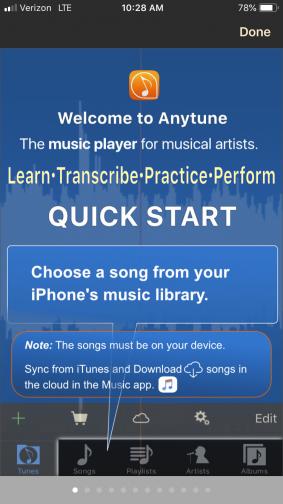
Can I create playlists for using the AnyTune Pro app in piano lessons?
- Yes! Tap the Tunes icon at the bottom left.
- Tap the green + then select New Playlist.
- Name your playlist, then tap Create Playlist.
- Select your playlist and tap the green + > Music Library > Songs.
- Select the songs you want to add and tap Done.
- Repeat for as many playlists as you need!
- To see all of your playlists, tap the Tunes icon, bottom left.
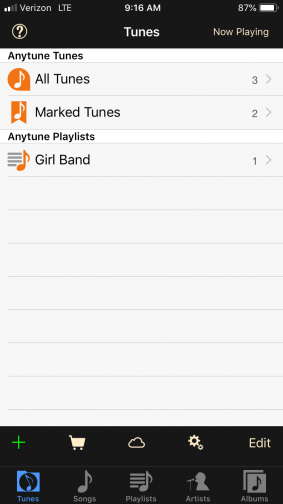
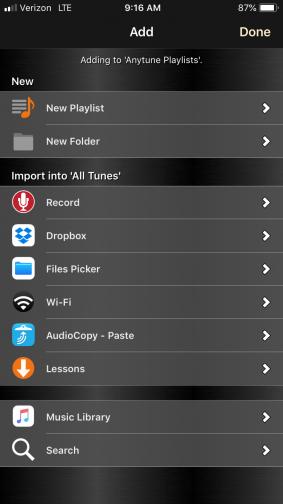
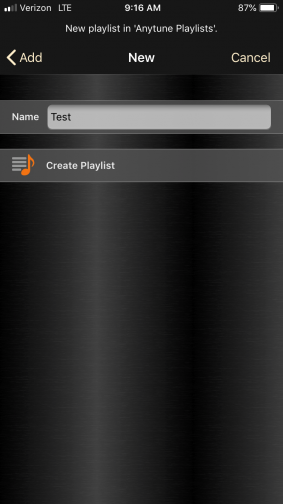
How do I change the tempo?
- Tap the Playlists icon, bottom center.
- Select the playlist and song you need to adjust.
- Tap the minus sign to slow the tempo, or tap the plus sign to increase the tempo.
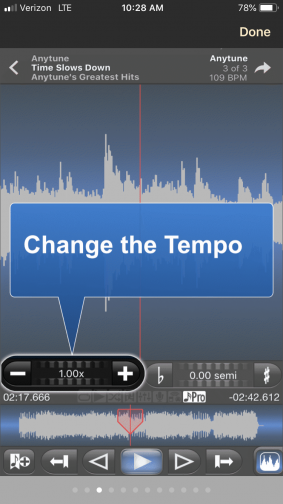
How do I change the pitch/key?
- Tap the Playlists icon, bottom center.
- Select the playlist and song you need to adjust.
- Tap the flat sign to lower the pitch by half step, or tap the sharp sign to raise the pitch by half step.
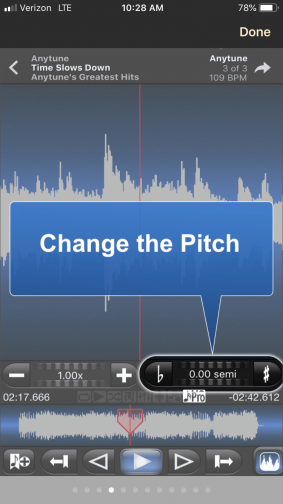
How do I set up loops for practice repetitions?
- Select the song you want to loop.
- Change the mode by tapping the sound wave at the lower right.
- Select Loops.
- Play the song and tap the “A” to set the beginning of the loop.
- Tap the “B” to set the end of the loop.
- Then enable looping by tapping the loop icon.
- Tap Play and practice the loop as much as you need.
- Disable the loop when you’re done.
- Then change the mode back to Play mode (lower right).
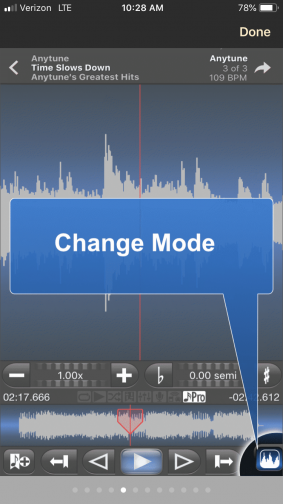
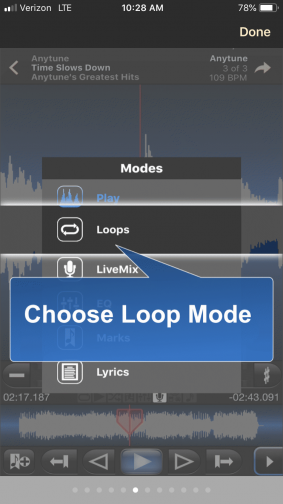
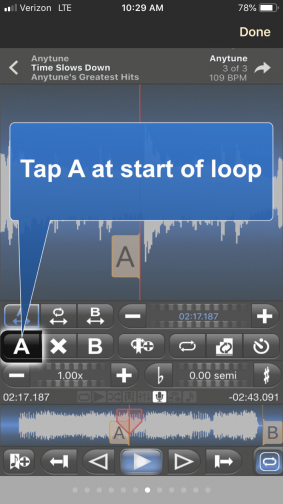
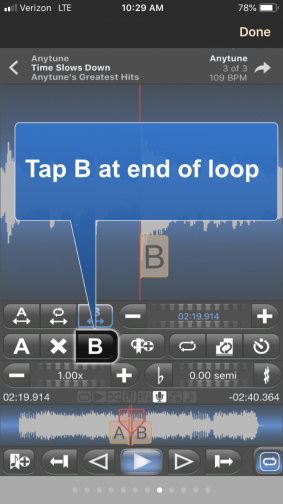
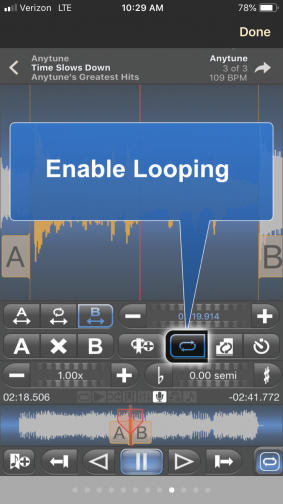
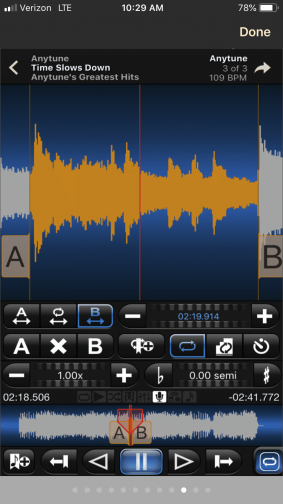
How do I use it for rehearsals?
- Create set lists: Perfect for a band rehearsal, recital, or other occasion when you need multiple songs at your fingertips.
- Change key to fit chords that students are comfortable with/know, or that fits the singer’s vocal range.
- Change tempo and set loops to drill tricky spots.
- Plug in to a speaker system or small speaker and rock away!
- Students are usually playing from lead sheets or chord charts during praise band practice.
- This was our first praise band rehearsal, and it went SO well because the kids had practiced some of the songs ahead of time using the app ❤️ That helps us all stay on the same page during home practice, which is especially important for pre-teens who are forming a band and learning to play as an ensemble for the very first time. And you can bet their moms were sitting on the sofa watching and bursting with pride!
- The second photo is the girls practicing to play in my piano studio recital at our local nursing home. They learned Jingle Bells, Away in a Manger, and Silent Night from lead sheets, all in the key of G, at the first rehearsal session. They learned those songs so quickly, they surprised themselves! 😊


Here’s the final version when they performed together in church just 6 weeks later, with our 11-year-old drummer joining us too! And you can believe they’re hooked on the experience of learning the song by using the original artist’s version with the AnyTune Pro app, which made our rehearsals run very smoothly and helped them learn to play together as an ensemble incredibly quickly. The girls are performing without using the app.

How can I use it in recitals?
While it is fun to use the AnyTune Pro app in piano lessons, you can also use this app to grow your recital experience!
- Set up each student’s track with appropriate tempo and key.
- Create a playlist for the recital and put the songs in order.
- Plug your device into an external speaker such as one of these portable Bose speakers.
- Then simply tap Play for each student when it’s his or her turn.
How can I use the AnyTune Pro app in private piano lessons?
- Do you find the method book backing tracks to be too fast for your students at times? Slow the tracks down and help your students feel successful right away!
- Make a playlist for your favorite method books and then you can adjust each track on the spot.
- If your student wants to play a pop song or praise & worship song, but isn’t ready to play the full sheet music, teach the chords and have her play along. This is highly motivating for students!
Download a free lead sheet and get started with using AnyTune Pro app in piano lessons!
Purchase For He’s a Jolly Good Fellow by The Countdown Kids on iTunes and click the buttons at the top of this post to get the app and a free lead sheet to play along! Two different keys are included so you can practice transposing in the app and so your students can practice transposing. Remember to adjust the tempo and set up some practice loops!
More blog posts with fun teaching ideas
Don't miss out!
Follow on Facebook and Instagram, join the best Facebook group for piano teachers, and subscribe to the newsletter to get helpful teaching tips, resources, and tutorials delivered straight to your inbox every week.
Melody Payne
Melody Payne
Welcome!

Hi! I’m Melody Payne, a pianist and piano teacher, educational resource author, a fun-loving wife to the most wonderful and talented hubby I could ask for, and a lifelong learner who loves to share. I want to make your life as a music teacher easier by writing and sharing helpful and relevant music teaching articles, and by creating educational resources with your very own students in mind. If you are a parent who wants to enroll your child in piano lessons, I’d love for us to get started building those skills that can give your child a lifetime of musical enjoyment!

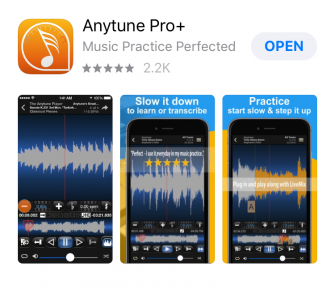
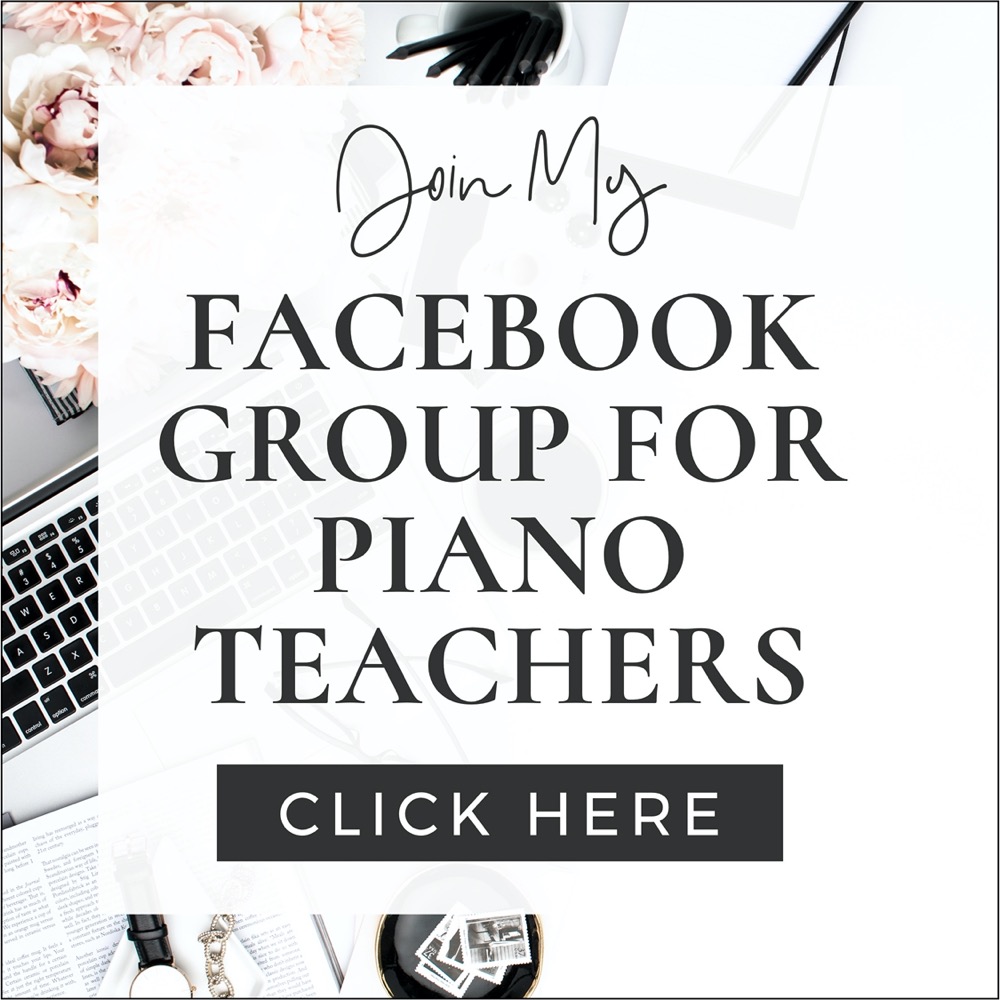
This Post Has 2 Comments
You just made my day. I have been RAVING about AnyTune Pro for so long now. In fact, I did a YouTube video on it! …but I haven’t seen many other teachers using it. I LOVED your blog! Thanks for reinforcing my excitement! (PS – I loved “The Plucky Pianista” as a name. May we all be plucky pianists! Hahaha!)
We LOVE AnyTune Pro in my studio, and you could probably tell from the blog post that we use it a lot! Thanks so much for your kind words, James! I enjoyed being “The Plucky Pianista” formally, and I’m sure I always will be her, at least at heart 🙂 Cheers to being plucky!