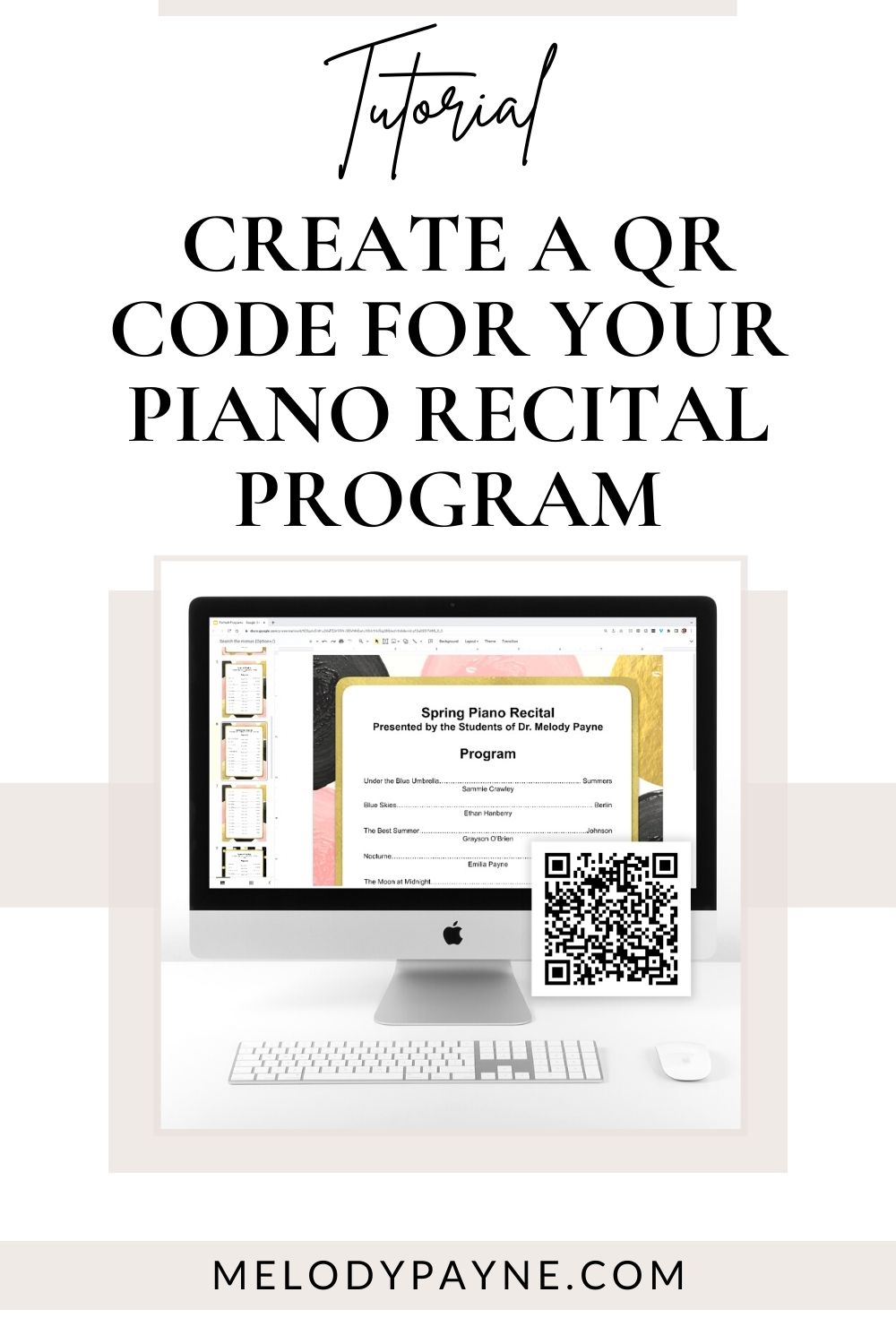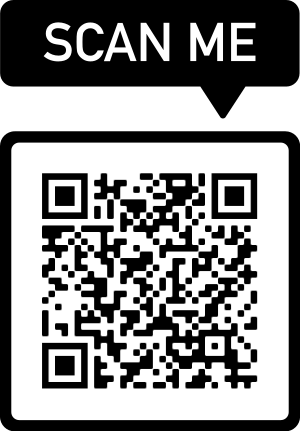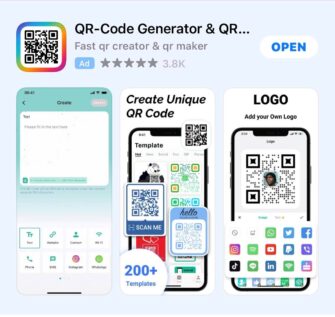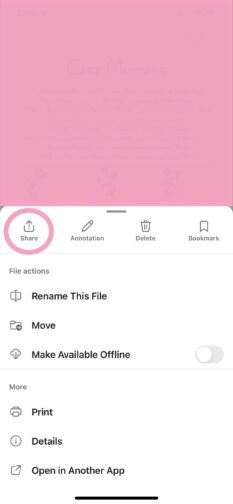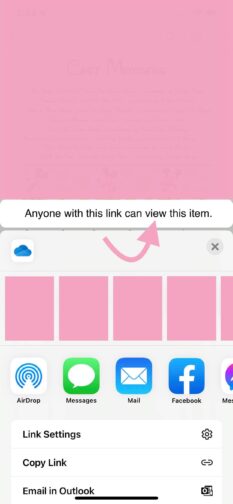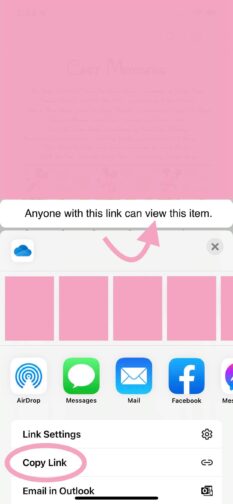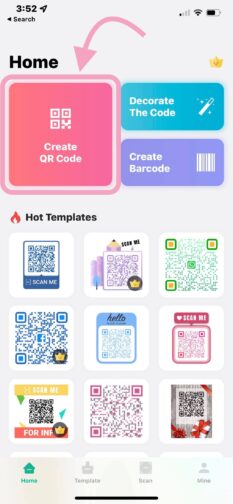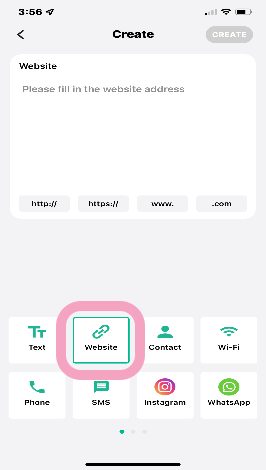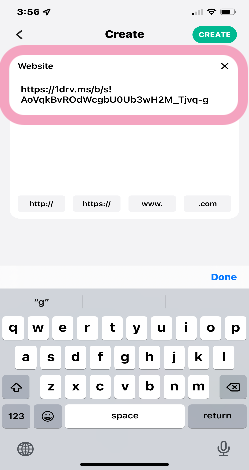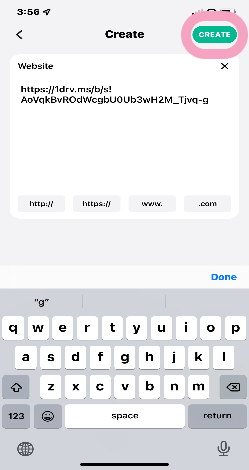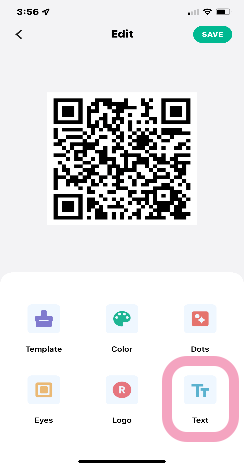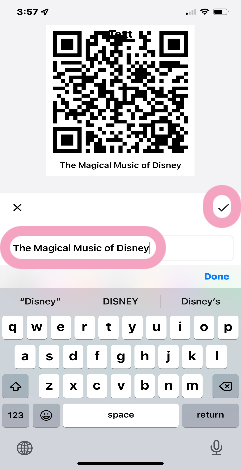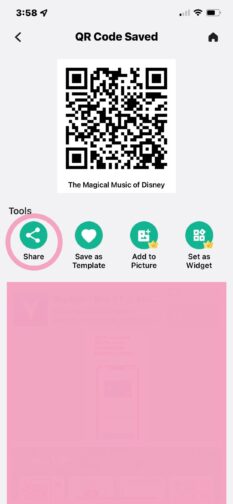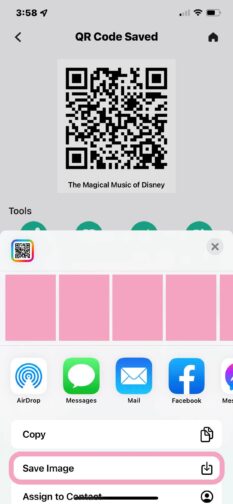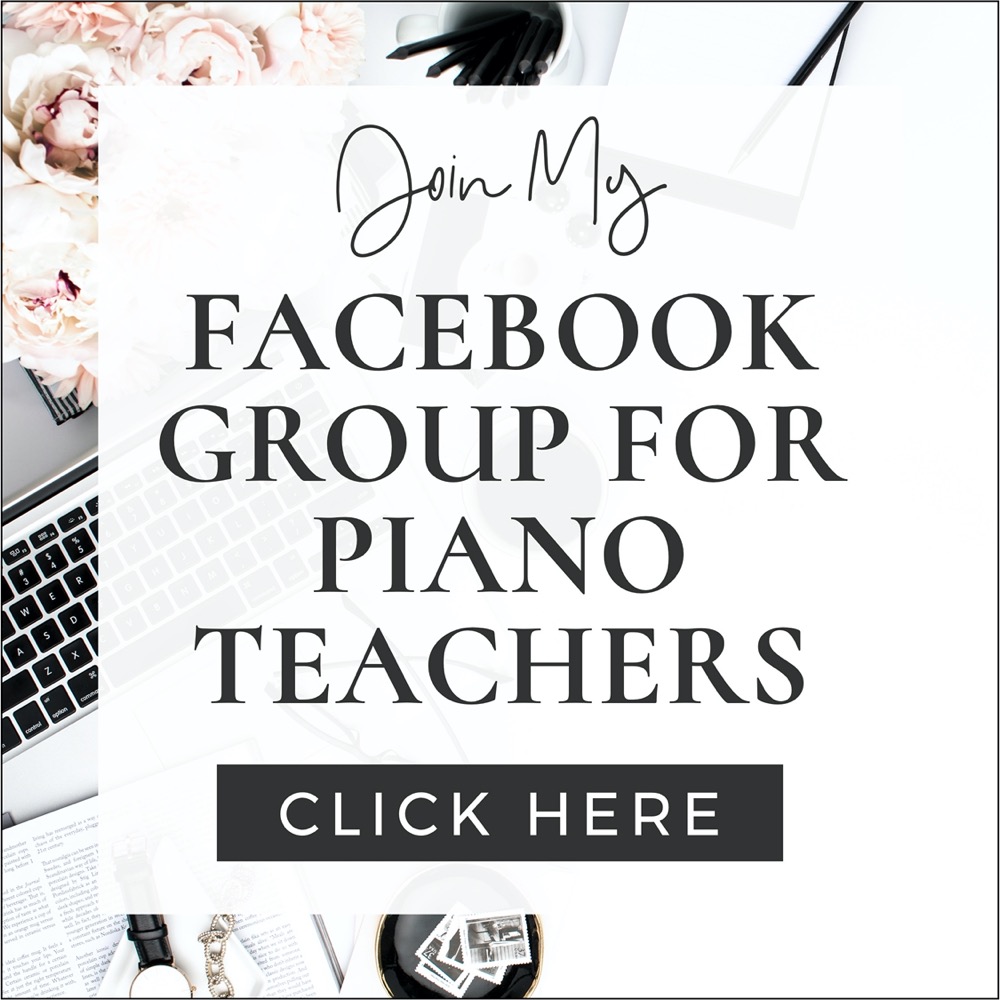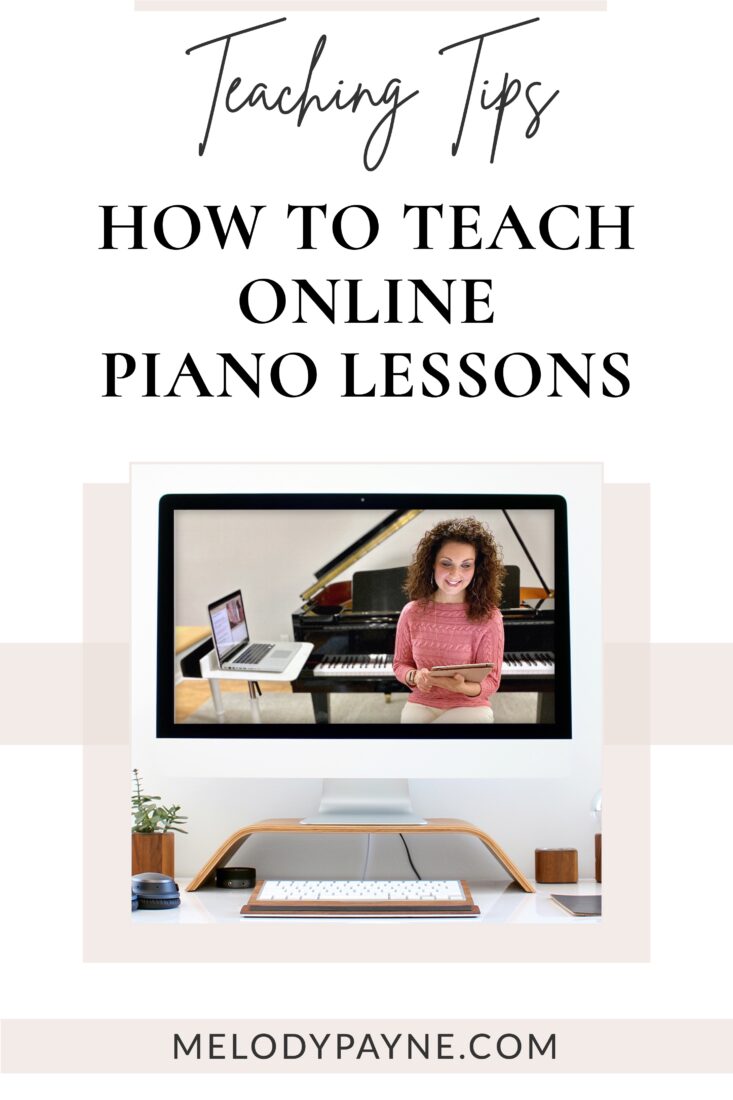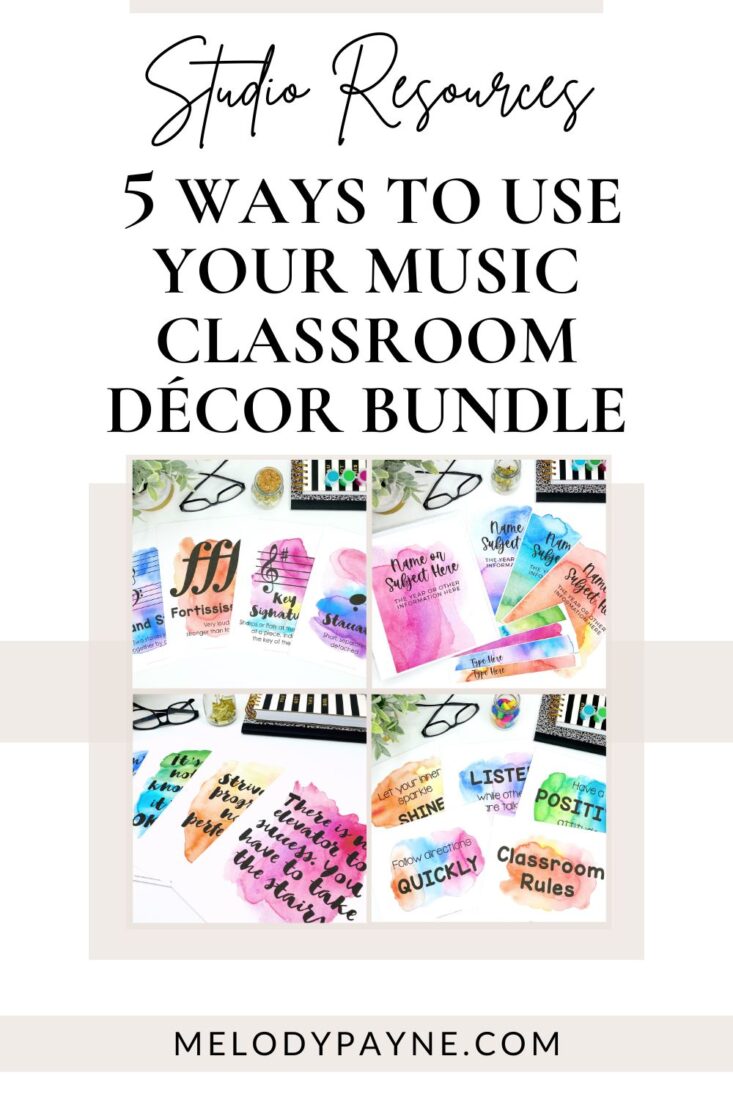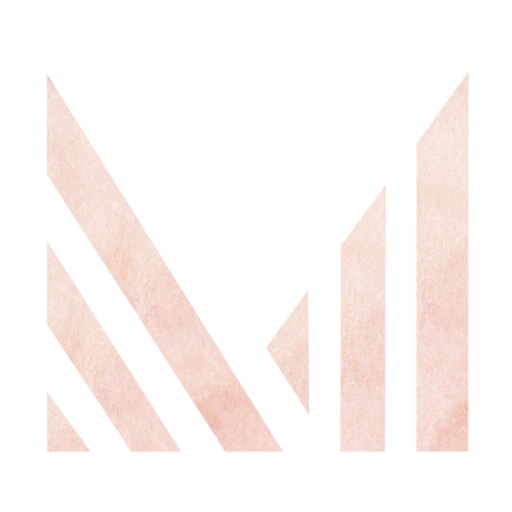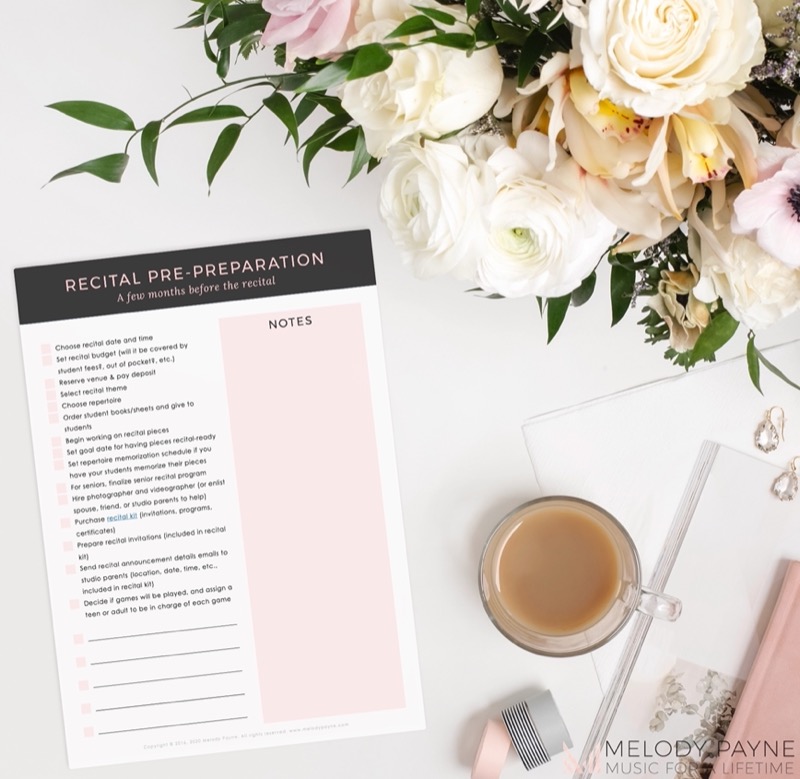How To Create a QR Code for Your Piano Recital Program
This post may contain affiliate links. If you purchase something through an affiliate link, I will receive a small commission at no cost to you. For more information, read the disclosure statement here.
I don’t know about you, but I get frustrated printing programs for my piano recitals only to throw so many away afterward. So this year, I decided to try something different by creating a QR Code for a digital piano recital program (which, if you need help creating super easy piano recital programs, check out Recital Kits with Invitations, Programs, and Certificates — Just in Time!).
What is a QR Code?
A QR code, short for “quick response” code, is a small black and white square made up of lots of smaller black and white squares to form a specific kind of bar code.
A QR code usually contains a link to a website or specific webpage. When you scan the QR code with your phone using an app that can read QR codes (your camera app, for example), that website or webpage will open on your device so you can view it.
Why Did I Decide to Use a QR Code?
I’m not totally technologically challenged, but neither am I brilliant like Yoda. However, after reading a post about QR codes from a piano teacher on Facebook who used a QR code to share a digital recital program with her audience, I decided to give it a try. It was so easy!
I ended up printing only 50 programs and didn’t throw any away. Audience members who didn’t want a printed program used the QR code to view the online recital program and “ooo’d and aahh’d” over it!
Do I Need Special Equipment to Make a QR Code?
I used my laptop as well as my iPhone for this project, but you could create a QR code entirely on any one device. There are even websites such as this one that can easily create a QR code.
To experience for yourself how convenient QR codes are, try scanning this QR code with your camera app to visit the website linked above:
If you’d like to know how very easy it is to create your own QR code, here are the steps I used to create mine.
How to Create A QR Code
First, you’ll need an app or website to create your QR code. The app that I used is QR Code Generator. It is a free download in the App Store/Play Store/MS Store. It had very good reviews, which is the reason I chose it.
Next, create your recital program. I created mine on my laptop. I have a Dell, so I use MS Word, because that’s what I know! LOL! *See the end of this article for piano recital program templates.
Once the recital program is created, and no other changes need to be made, export the program as a PDF and save it to your favorite cloud storage site. I saved mine on my OneDrive. You could also save it to Google Drive or Dropbox if that’s what you prefer to use.
Next, open OneDrive (or Dropbox or Google Drive) on your iPhone and locate the PDF version of your recital program. Open the PDF and tap “Share” at the bottom (you can also select the 3 dots at the top. It gets you to the same place).
Make sure that “Anyone with this link can view this item” is chosen.
Then select “Copy Link” at the bottom. The link will copy to your clipboard.
Next open the QR Code Generator app and tap “Create QR Code”.
Tap “Website” and paste the link to your PDF recital program in the box.
Then tap “Create”.
Next, tap “Text” at the bottom.
Type the name of your recital. Tap “Done”. Tap the checkmark. Tap “Save”.
Tap “Share”.
Then save the QR code as a JPEG image to your phone. You could also email or text it if you prefer.
Now the QR code image will be saved with your photos in your Photos app.
Pro Tip
The QR Code Generator app gives you the option of using a picture as a background for your code. This did not work for me because it made the code unreadable. So I kept it simple and used the black and white version.
How to Use the QR Code to Share Your Recital Programs
Once my QR code was created and the JPEG was saved, I embedded the QR code into my Power Point presentation that I used for my recital. The code was on a slide by itself.
At the recital, I did not pass out any programs beforehand. Instead, during my welcome speech, I stated that a limited number of printed programs were available. Those who wanted a printed program raised their hand and were given one.
I asked everyone else to scan the QR code that magically appeared on the screen at just the right time, to view the digital recital program.
Everyone loved it, and I did not throw away a single program! This process was so simple and saved me so much time in recital preparation. I will be doing things this way from now on because it makes my life so much easier, and I hope it can help make yours easier too!
Recital Program Templates
Remember the recital program templates that were mentioned above? Here are the links. They are so easy to edit in Google Slides, and once they’re done, you could follow this tutorial to create your QR code to share the digital version of your recital program with your audience. Have a great recital!
More blog posts to help you get recital-ready:
Don't miss out!
Follow us on Facebook and Instagram, join our Facebook group for piano teachers, and subscribe to the newsletter to get helpful teaching tips, resources, and tutorials delivered straight to your inbox every week.
Faithe Ward
Faithe Ward
Welcome!

Hi! I’m Melody Payne, a pianist and piano teacher, educational resource author, a fun-loving wife to the most wonderful and talented hubby I could ask for, and a lifelong learner who loves to share. I want to make your life as a music teacher easier by writing and sharing helpful and relevant music teaching articles, and by creating educational resources with your very own students in mind. If you are a parent who wants to enroll your child in piano lessons, I’d love for us to get started building those skills that can give your child a lifetime of musical enjoyment!